Make a Clickable Slide to any Web or Intranet Page
This type of slide will ask you to input a URL (website address). Users will be able to click the slide, and the Web site will open in a browser. Part of your slide design should include wording or a button to let users know to click. This is a great way to send users to specific pages on your Intranet!
First navigate to the Manage Slideshows by any of these methods:
-
Click on the Manage Slideshows link in the Quick Links
-
Click on Manage Slideshows in the Slideshows drop down menu
-
Click the Slideshows button
-
Click on the Edit icon associated with the slide show you want to edit
-
Click on the Slides tab at the top of the screen
-
Click on Edit for the slide you want to link to a web page
-
Select Clickable Image as the Slide Type
-
In the URL field, Fill in the full Web address you want the slide to link to
-
Click Update Slide
-
Click Update Slideshow
-
If you are ready to publish, click on the Publish link associated with the slideshow you just updated, and then click Yes If you are ready to publish, click on the Publish link associated with the slideshow you just updated, and then click Yes
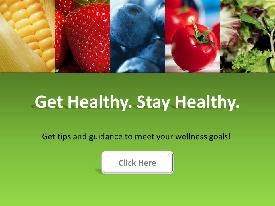
This is an example of Clickable Image slide. Download this slide template and others here.